SEO for WordPress: Pretty Permalinks
One key way to make your pages search-engine friendly is to create URLs that contain strong key words. For example, on a WordPress business site that sells ceramic donkeys, instead of having your “About Us” page address look like this:
www.acmedonkeys.com/about-us
…try making it look like this:
www.acmedonkeys.com/about-our ceramic-donkeys
In addition to page, title, and meta content discussing ceramic donkeys, you now have a page URL that also directs search engines. Simple, yet powerful.
How to Create Search-Engine Friendly Page URLs
Page addresses that contain keywords are known as “pretty permalinks”. You can create them easily enough if you code your own HTML pages, but it’s also very easy to do in WordPress.
First, make sure you’ve enabled pretty permalinks in your WordPress settings. Just got to Settings >> Permalinks on the left-hand side of your WordPress dashboard. Here’s what you’ll see – and what you should have checked:
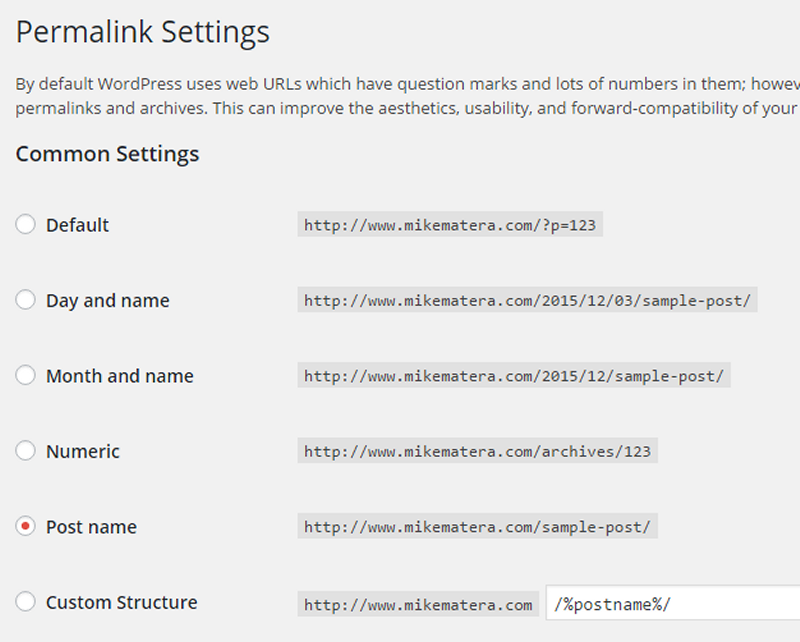
By default, all pages except the home page will have URLs that repeat the page title in the URL. For example, if you had a “Contact Us” page, its URL will now be “www.yoursite.com/contact-us”.
That’s a good start, but if you want to wedge in keywords, such as “www.yoursite.com/contact-us-about-ceramic-donkeys”, you can easily adjust that by opening that page in the WordPress page editor. Just under the page title field, you’ll see an auto-generated permalink, with an option to edit it into anything you’d like:
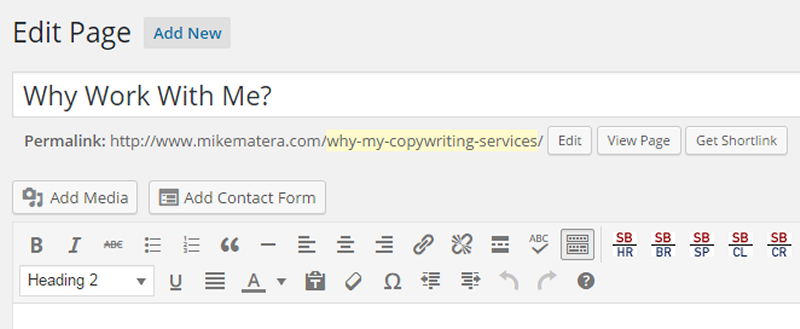
Changing Existing Page URLs
You may decide, after a quick audit of your Web site, that you should harness the power of pretty permalinks. However, if your site is already indexed in Google or Bing, do those search engines (and yourself) a favor by creating 301 redirects for any longstanding page addresses that you plan to change.
What Are 301 Redirects?
Whenever a page address is changed – be that via name change or site migration – search-engine spiders returning to your previously-indexed pages will run into errors. If you have a lot of changed URLs, that can mean lower rankings for your pages in Google or Bing, because those search engine base their rankings, in part, on user experience. Simply put, if there are a lot of page addresses in a search-engine database that don’t return actual pages, the belief (albeit mistaken, in many cases) is that visitors to your site will run into a lot of dead ends.
Of course, that’s unfair, since your site itself may have no broken links within it. But if any other sites or blog commenters placed links to your old page addresses anywhere on the Web, those external links are now broken – and search engines see that as a problem.
How to Tell Search Engines About New Page Names
In any case, the problem is easily remedied. All you need to do is create 301 redirects, which are simple instructions that inform search engines of each page-address change. It’s a lot like informing everyone of your new home address when you move.
The geeky way to do that is by adding 301 redirects to your site’s .htaccess file, a text file that exists in the root directory of your Web site’s files. But don’t worry if that seems confusing. For WordPress users, the problem is easily remedied with a plugin.
Simple 301 Redirects WordPress Plugin
I’m not affiliated with this plugin or its author. I just happen to think it’s very well-suited to the job of updating changed page addresses. Just download and install it the way you normally would on your self-hosted WordPress site (note: nothing in this article is applicable to anything published on WordPress.com).
Once the plugin is installed, just navigate to its settings by using the Settings >> 301 Redirects option from the WordPress dashboard. Then, for each URL you’re changing (one URL per row – see screen shot), input the old page address on the left and the new one on the right. When you’re done, make sure to save your changes.
Here’s a quick screen shot:
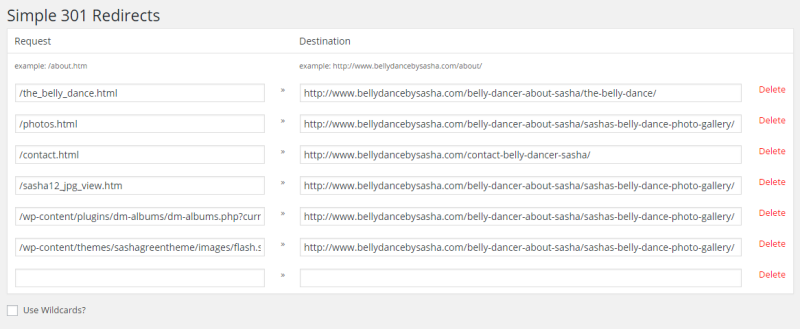
If you changed page addresses some time ago, perhaps when you converted a previous, static HTML site to WordPress, there may be a number of URLs that Google bots are having problems with. One way to determine that is to set up a Google Webmaster Tools account, which is free and only requires an existing Gmail account.
Once you set up Webmaster tools, you may need to wait several days (to several weeks) before you’ll see full statistics for your site. Once your Webmaster Tools account is running, navigate to the Google Search Console dashboard, then go to Crawl >> Crawl Errors:
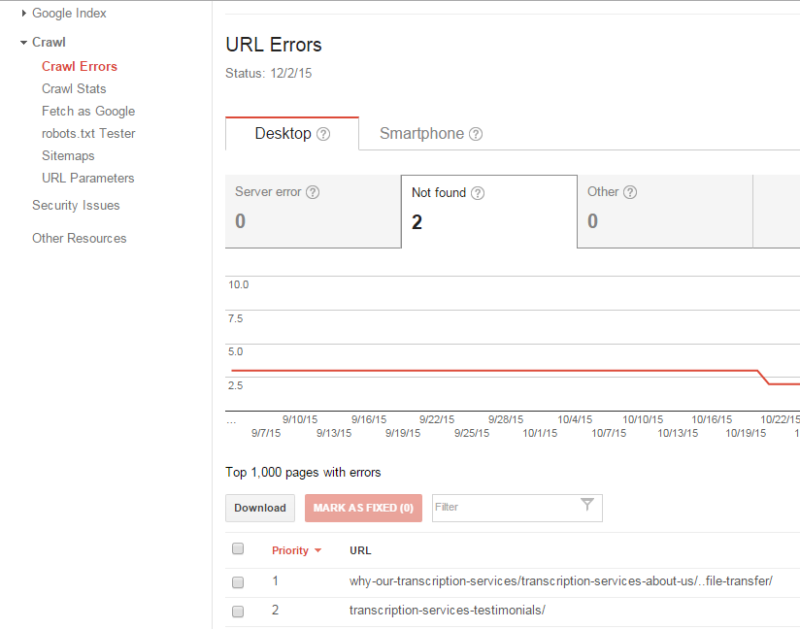
Check the numbers on the three tabs, If you see anything greater than 0, open that tab and you’ll see full URLs listed at the bottom. Even if those URLs were changed a long time ago, go ahead and input each of them in the left-hand column of your Simple 301 Redirects settings page (on your WordPress dashboard – see prior screen shot), along with a page address you’d like to send visitors to, whether they are humans or robots, if they try to access the now-defunct URL.
Again, don’t forget to save your Simple 301 Redirects settings. Then, go back to your Google Webmaster Tools Search Console and select the pages that came up under “Crawl Errors”. Click the red “Mark As Fixed” button, and you’re all set (just make sure to test your redirects before doing that).
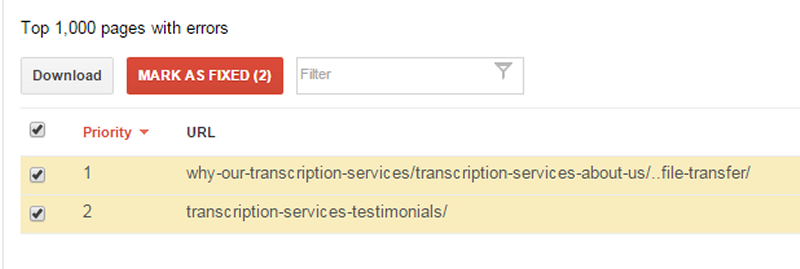
That’s it. Problem solved. You can also do this for a Bing Webmaster Tools account, if you feel that Bing is worth your time. In any case, it may take a while for your site to bounce back in the search engines – if its rank was affected at all – but your site will ultimately recover, possibly stronger than ever. Meanwhile, external links pointing to outdated URLs will now work again.
Happy WordPressing!

One Comment