Vantage WordPress Theme: Customizing the Site Title and Tagline
Here’s a quick solution to problem with an otherwise stellar WordPress theme.
No matter whether you use either the free or premium version of Vantage, you’ll notice that there’s no way to customize the site title in the theme’s header. It’s set to a gray default that you can’t change, neither via the WordPress Customizer nor the theme settings. You also can’t change the site title size or position.
Meanwhile, the site tagline does not display at all. You can set it under WordPress’ general settings and even in the Customizer, but the theme does not show it anywhere.
Vantage Tagline Workaround
However, there is a place among the Vantage Theme Settings tabs where you can input tagline text. Just navigate to Theme Settings >> Logo and to the right of “Header Text”, type in what you want your tagline to be. Here’s a screen shot:
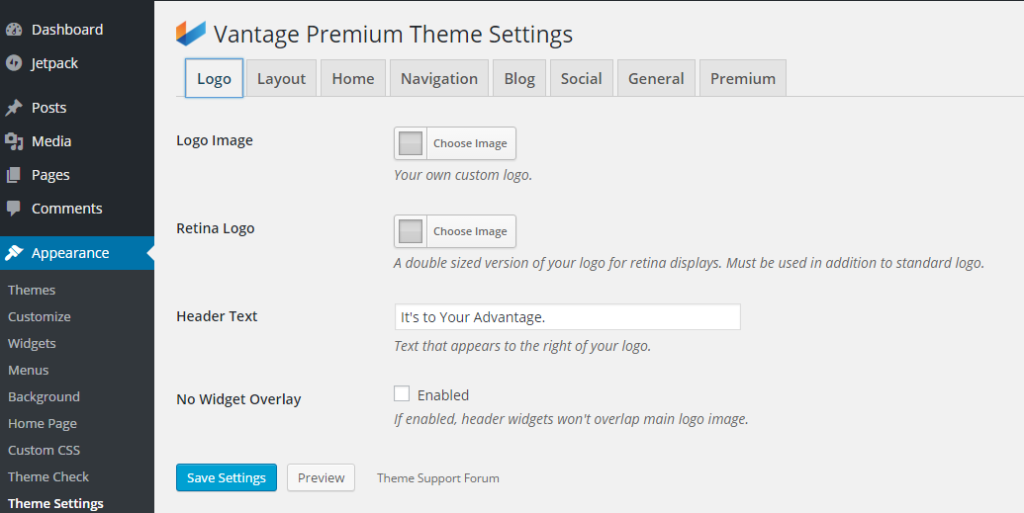
CSS to the Rescue
To fix the problem, just type your tagline into the aforementioned Header Text input box, then save the theme settings. After that, install, activate, and use the SiteOrigin CSS plugin or the Jetpack Custom CSS one. Choose either “Custom CSS” or “Edit CSS” if you see either of those options under “Appearance”:
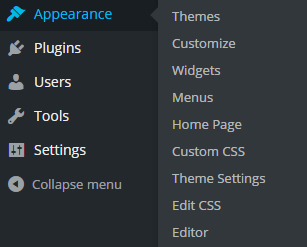
Then, just enter the following code (change some of the particulars to suit your tastes):
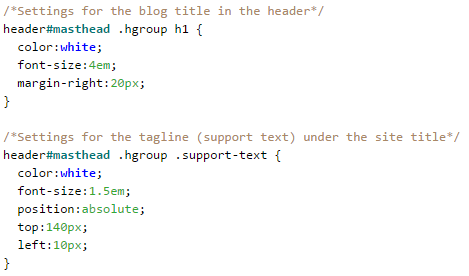
Remember to save your changes to the stylesheet, then refresh your site.
For the above example, you’ll notice I moved the Vantage header text over to the left and under the site title. I think it works better that way. It also holds up well on phones, tablets, and other small screens.
Here’s how it looks on one of my clients’ Web sites:
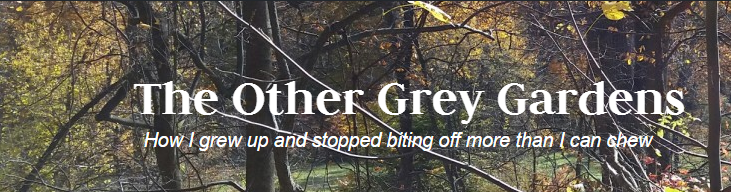
What are your thoughts? Do you use Vantage (or another SiteOrigin theme)? If what I’ve outlined works for you – or doesn’t – feel free to share your comments below.
